Norton Removal Tool, also known as SymNRT, is a free uninstall tool developed by Symantec Corporation in order to help users easily and completely uninstall most of the Norton products. However, use this uninstall tool, it is recommended only if the regular removal of Norton software is not working properly and you can not use it. Also, you can use the Norton Removal Tool to remove a failed installation or a damaged Norton product.
The current version of the SymNRT tool will stop all running Norton programs and completely uninstall ALL copies of:
- Norton AntiSpam 2004 and 2005
- Norton Antivirus 2003 through 2012
- Norton Ghost 2003,9.0,10.0,12.0,1 A.O and 15.0
- Norton GoBack 3.1 through 4.2
- Norton Internet Security 2003 through 2012
- Norton Password Manager
- Norton Personal Firewall 2003 through 2006
- Norton SystemWorks 2003 through 2009
- Norton Confidential Online 2007
- Norton Add-on Pack 1.0 - 4.0
- Norton Save and Restore 1.0 through 2.0
- Norton 360/Security Suite/Business Suite 1.0 - 5.0
- Norton Safety Minder 1.0
- Norton SafeWeb 3.2
Specifications
The Norton Removal Tool supports the following operating systems: Windows 7, Windows Vista, Windows XP, Windows 2000, Windows Me and Windows 98. It should be noted that SymNRT supports both the 32-bits as well as the 64-bits machines.
Downloading
The Norton Removal Tool can be download for free from Symantec server and is available in two versions:
- for Windows 7/Vista/XP/2000 — Norton_Removal_Tool.exe [899 kB]
- for Windows Me/98 — Norton_Removal_Tool_9x.exe [618 kB]
Before you can run
First, before run the Norton Removal Tool, you must save your Product Key. To do this:
Next, make sure that you have the installation CDs or downloaded installation files for any Norton products that you want to reinstall. If you have pcAnywhere or WinFAX, uninstall it using «Add or Remove Programs» before running the Norton Removal Tool. Also, if you use ACT! or WinFAX, back up those databases and uninstall those products.
Also, keep in mind that you will need to restart your computer after running this tool and before proceeding, shut down all other programs and do not start any other program until SymNRT completes.
- Go to the Norton Account website;
- Sign in to Norton Account;
- Under «Products», click the Norton product for which you want to save the Product Key.
- Write down the Product Key;
- Sign out of your Norton Account;
If you downloaded your product from your service provider, you do not have a Product Key, so, skip the above steps. If you have a CD version, you can find your Product Key at the back of the CD sleeve. For your download purchase, you can find it in the confirmation email from Symantec.
Next, make sure that you have the installation CDs or downloaded installation files for any Norton products that you want to reinstall. If you have pcAnywhere or WinFAX, uninstall it using «Add or Remove Programs» before running the Norton Removal Tool. Also, if you use ACT! or WinFAX, back up those databases and uninstall those products.
Also, keep in mind that you will need to restart your computer after running this tool and before proceeding, shut down all other programs and do not start any other program until SymNRT completes.
License Agreement
Once you’ve downloaded and launched the needed version of Norton Removal Tool, you must read and accept the License Agreement in order to use it.
Here, you will need to pay attention to the fact that
Here, you will need to pay attention to the fact that
the software tool is provided «As is», exclusive of any warranty, including, without limitation, any implied warranty of merchantability, fitness for a particular purpose, non-infringement, or any other warranty, whether expressed or implied.
Security code
Next, you need to read a random generated security code (CAPTCHA), which consists of numbers, uppercase and lowercase letters, and type it (the security code is not case sensitive) in the box that appears.
If you did not know, the security code is used to prevent the automatic deletion of Norton software.
If you did not know, the security code is used to prevent the automatic deletion of Norton software.
About to begin removal
Once you have entered the correct security code, you get a message that
Program removal may take several minutesand
Once the removal process begins, it cannot be stopped.
Removing products
Once the uninstall process started, the Norton Removal Tool will identify and uninstall all Norton products listed above.
During removing products process, the uninstall tool will:
During removing products process, the uninstall tool will:
- Close Norton windows
- Stop Norton processes
- Delete Norton services
- Remove Norton driver dependencies
- Remove Norton script blocking hooks
- Process MSI’s by Upgrade Code
- Process MSI’s by Product Code
- Remove Norton folder trees
- Remove Norton files
- Remove Norton individual folders and empty folder trees
- Remove Norton registry keys recursively
- Remove Norton registry values
- Remove Norton individual registry keys
- Remove Norton scheduled tasks
- Unregister Norton DLL’s
Removal completed
After starting the uninstall process, after several minutes (in dependency on the number/versions of Norton applications installed and computer configuration) you will receive a message that
After restarting the computer, your browser will open a web page where you will find the necessary help to reinstall your Norton product after you run the Norton Removal Tool.
Norton Removal Tool has completed the removal operation. If you are not installing any Norton product turn on Windows Firewall if it is disabled. You must restart your computer now.
After restarting the computer, your browser will open a web page where you will find the necessary help to reinstall your Norton product after you run the Norton Removal Tool.






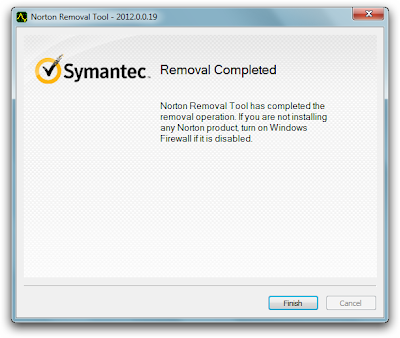
0 comments: (+add yours?)
Post a Comment
Note: Only a member of this blog may post a comment.